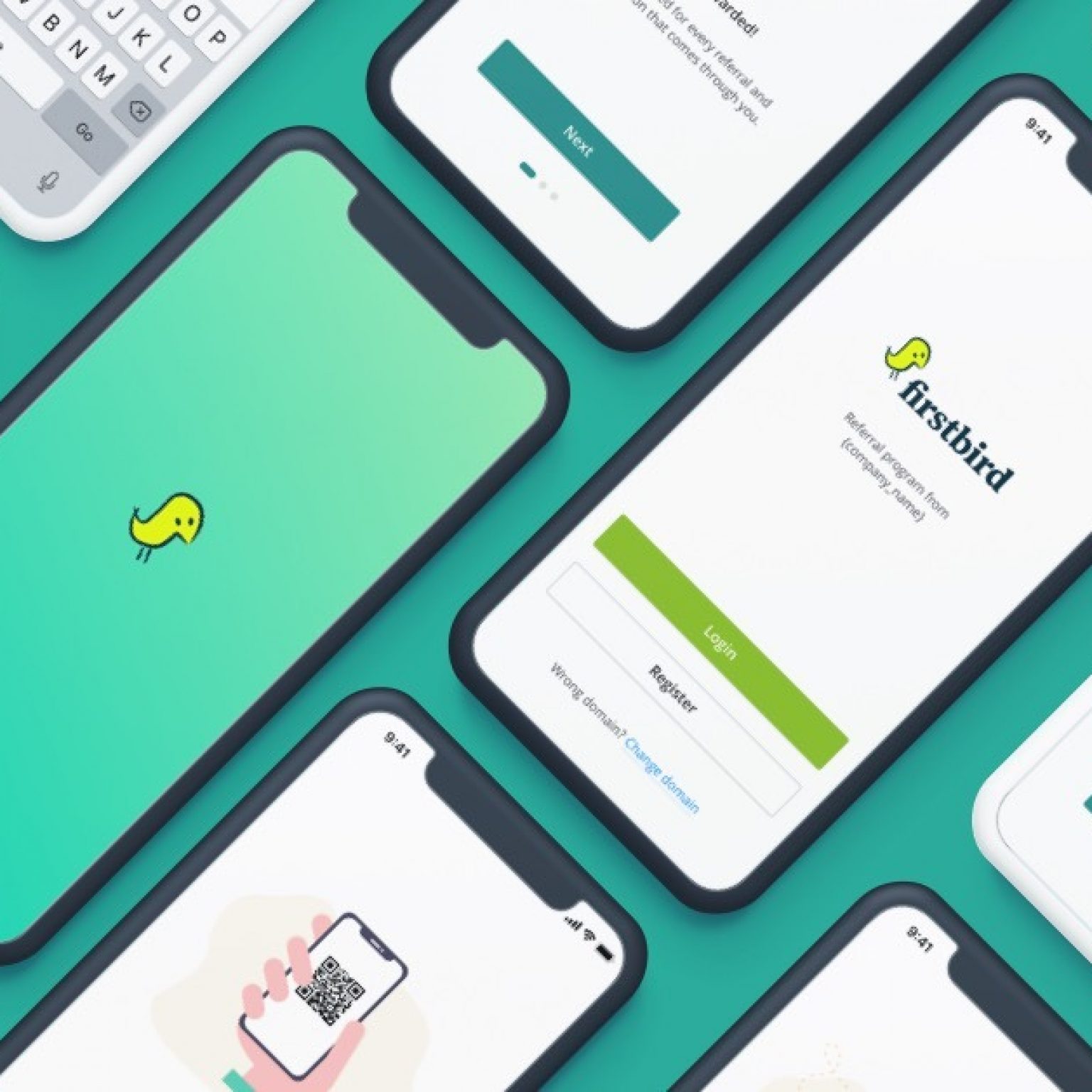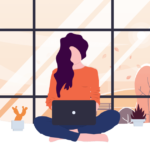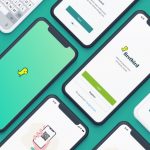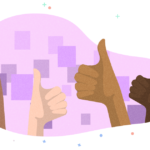Register faster with the Firstbird2Go app thanks to the QR code
With the help of the newly integrated QR code scanner in our app, your employees can now register even faster and easier. We offer you three different options:
- Forwarding directly to the registration page
Use the following link for this: https://firstbird.com // <yourDomain> .1brd.com / register as a QR code - Forwarding directly to the login page
Use the following link for this: https://firstbird.com // <yourDomain> .1brd.com / login as QR code - Forwarding to an intermediate page on which users can choose between registration or login
Use the following link for this: https://firstbird.com // <yourDomain> .1brd.com as a QR code
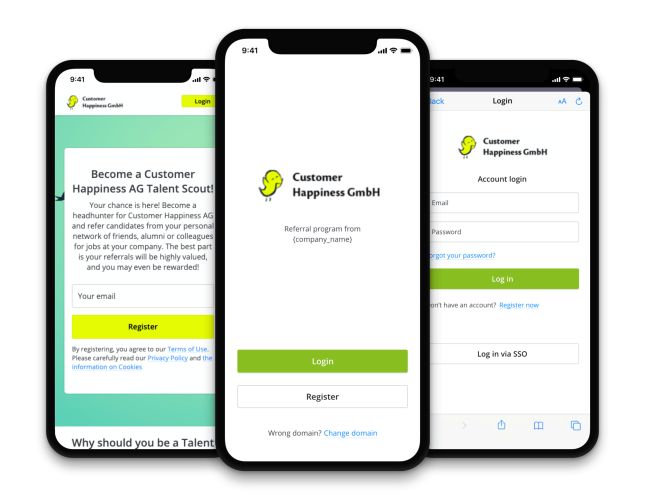
New Users: What is Firstbird? What do I have to do?
When opening the Firstbird2Go app for the first time, there will now a brief introduction provided. In a few short steps, we explain what an employee referral program is and what an employee must do in order to receive rewards.
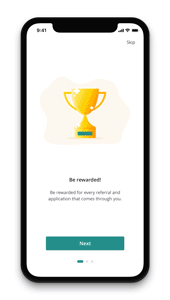
New Friendlier Look
The registration now has a new, user-friendly look that makes it easier to use.
How to create a Firstbird QR code

1. There are several websites on the internet that you can use to generate a QR code for your domain or registration page. An example is https://firstbird.com//www.qrcode-monkey.com/de
2. Make sure that the first tab “URL” is selected.
3. Then click on “ENTER CONTENT” if it is not already selected.
4. Enter your registration link in the “Your URL” input field.
Copy the link from the registration page into the field using the “Copy link” function in order to prevent errors.
You can find the “copy registration link” function in the account settings, in the “User Management” tab under “Registration Page”. Simply click on the “Copy link” button. The link is then automatically copied to your clipboard.
If the button is not available and the registration link is crossed out, first click on the “Activate” button to activate the registration page.